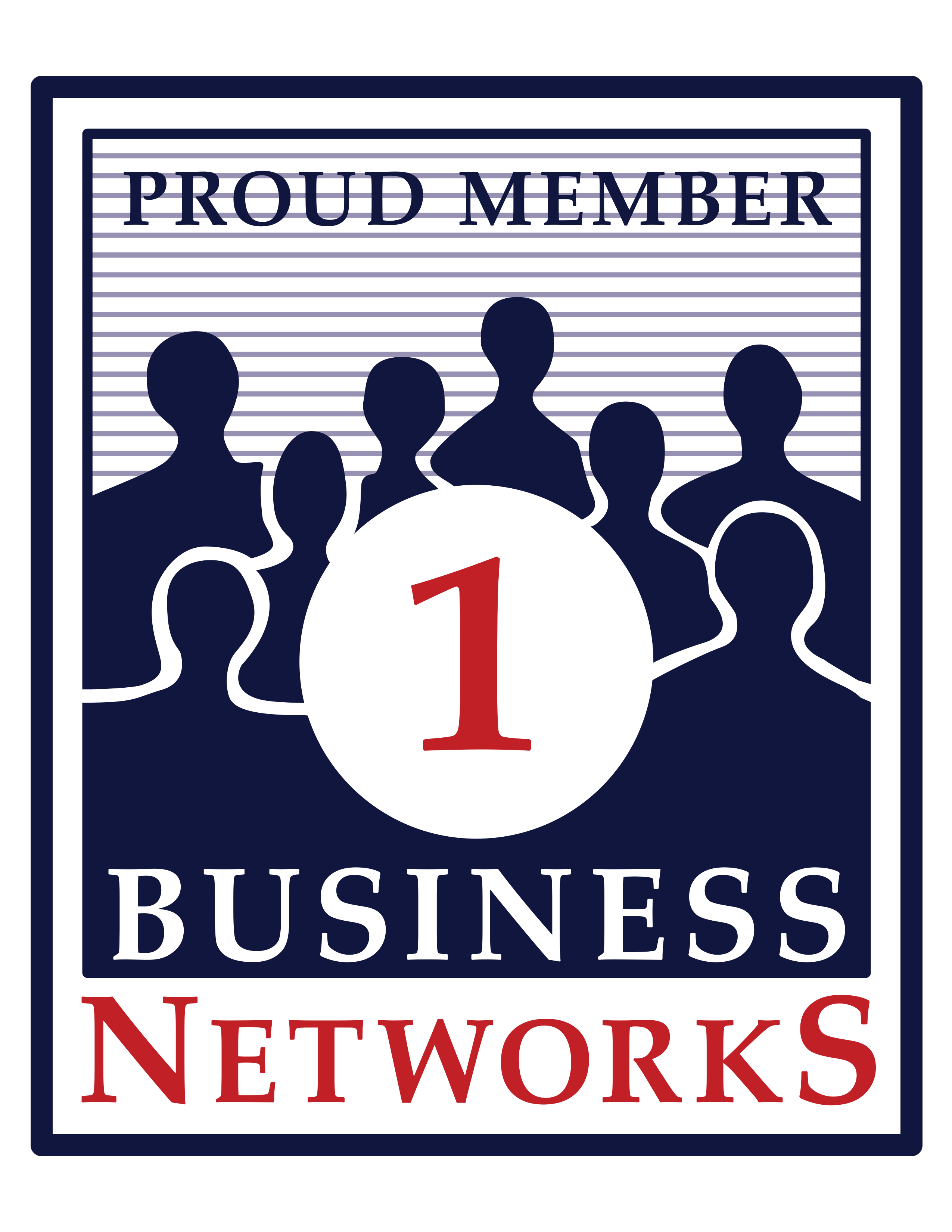Company Management | Business Networks
This knowledge base submission explains how to add company members to a business and utilize the sub-group functionality of the Business Networks website.
Follow the instructions below:
- Once logged into the Business Networks website, you will select the 'My Account' button in the right-hand side of the header.
- Scroll down and select your company's name located under 'Company Membership:' in the content region of the page. This link will take you to your company's profile page.
- In the page top navigation you will see a menu item labeled 'Members.' Click menu item and continue to corresponding page.
- You will see a button labeled 'Add Members' in the upper left-hand side of this page. Click button and continue to corresponding form.
- Fill in the information fields, pick a role, and 'Submit.'
- You will be returned to the 'Members' page and you can continue this process as many times as you would like.
Members will have acccess to your company network's general forum and the forum of the role they have been added to. Newly added members may have limited access to other aspects of the website based on the role they are granted.